X-Plane 11 Multi View and 3D Cockpit
X-Plane 11 Multi View and 3D Cockpit
X-Plane 11 has been out for some time now….
Among other new features and improvements, the one feature
When a PC is equipped with a graphics card with multiple outputs, X-Plane 11 can be configured in such a way that each
Note: This is not the same as running X-Plane on one large grouped display (Ex: NVidia 2D Surround, ATI Eyefinity or Matrox TrippleHead2Go). When running on a single grouped display, X-Plane renders one stretched view on one window on the display. This dramatically limits the maximum field of view that can be achieved from one X-Plane instance).
The multi-view features can be used when the displays outputs are ungrouped and in windows are configured as “extended desktop mode”
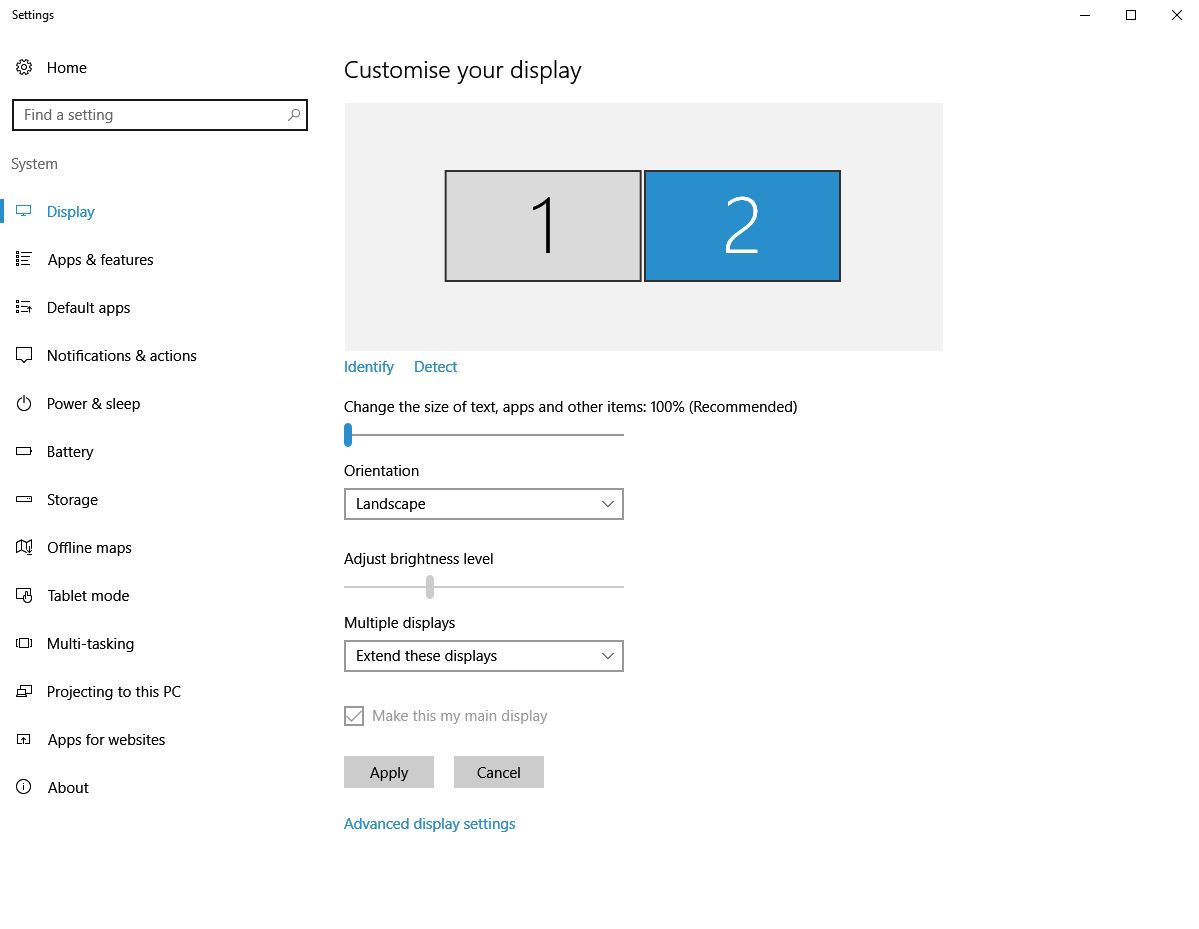
When X-Plane is started in such a display configuration, each display/monitor can be configured separately:

The “

Each view can also be configured in terms of “Field of view” (FOV) as well as visual offsets (orientation, look-at direction).
Traditionally, for creating
In “Forward with scenery” view, the cockpit elements are not visible. Only the outside view is visible. This view is mostly used in setups where a real cockpit or a cockpit panel is used and the PC displays are only showing the outside views.

In “Forward with 3-D cockpit” view, the plane 3D cockpit interior is shown along with the outside view. This view is mostly used in mixed reality and interactive setups where both the cockpit interior and the outside view are shows by the PC displays.

The viewpoint (or the eyepoint) for both the “Forward with scenery” and “Forward with 3-D cockpit” is configurable per plane in PlaneMaker.
Using the FOV and offset settings for each displays users can create immersive
However, there is a “catch”. Although the “Forward with scenery” and the “Forward with 3-D cockpit” look very similar and usable in multi-view setups, the way the “Forward with 3-D cockpit” is implemented in X-Plane prevents setting up a 100% geometrically correct view without additional changes in the view settings.
In the next
In order to make the issue “
In LCD Designer PRO a 3×1 display setup is used with 3 LCD displays each rotated by 90 deg. The user eye-point is in the middle of the LCD cube created by the LCD displays. For the purpose of this document, the LCD displays have no bezels and are perfectly connected to each other. This creates a very nice setup to illustrate the difference between “Forward with scenery” and the “Forward with 3-D cockpit”.
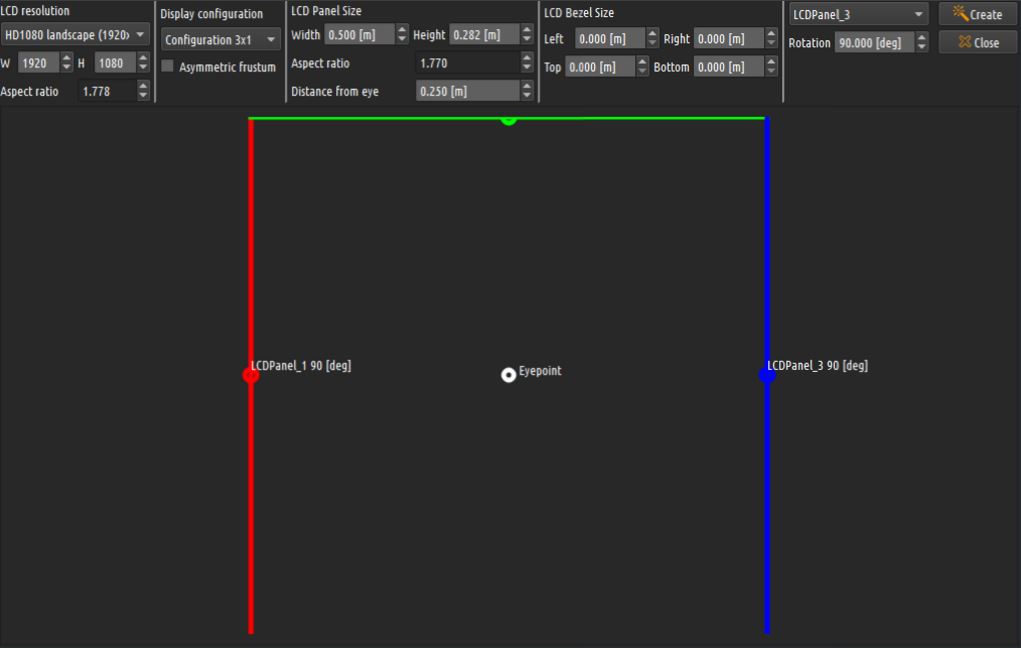
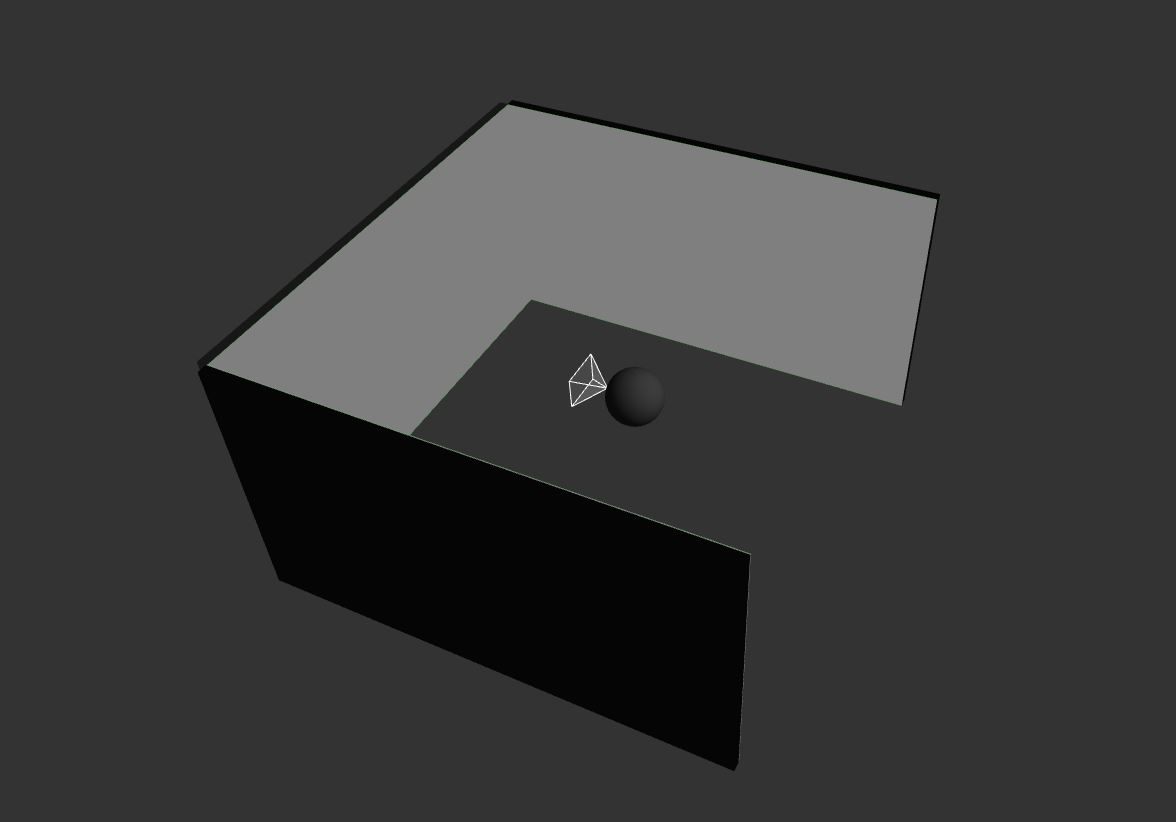
For this very simple setup, X-Plane has to be configured with horizontal FOV of 90 degrees for each view. The lateral (horizontal rotation) offsets for the left , center and right views are -90, 0 and +90 degrees respectively.
We will use the default Beechcraft Baron 58 aircraft positioned on KSEA 16L.
For the first test we will use the “Forward with scenery” view.

When configured
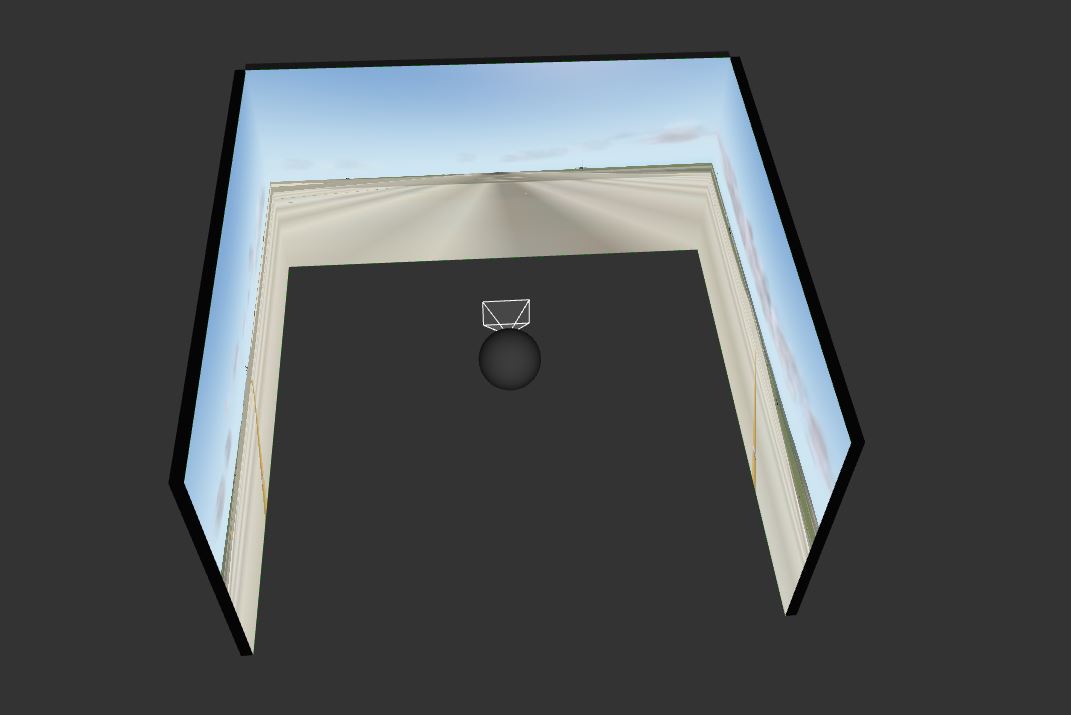
Especially on the edges of the LCD Displays when the images join together, the alignment is perfect and the horizon lines are straight.
This is how it looks on the edge between the left and center LCD display:

This is how it look on the edge between the center and right LCD display:

However, the things get complicated and distorted when the “Forward with 3-D cockpit” view is selected with the same FOV and lateral offset settings.
In this case the LCD views are not aligned any more and the horizon lines “break” on the edges between two LCD displays.
This is how it look on the edge between the left and center LCD display:

This is how it look on the edge between the center and right LCD display:

It is very obvious that the horizon lines have been broken, and this causes ureag and geometrically incorrect views. The effect is more visible and more prominent when the aircraft is flying and when the aircraft is making pitch movements.
This issue has been reported to Ben Supnik, one of the X-Plane developers. The problem has been reported to the X-Pane bug-report system on January 2017. At the beginning of March 2017 Ben Supnik confirmed the “issue” and provided the following reply and explanation:
//////////////////////////////////////////////////
I understand the “problem” – here – this is a function of how X-Plane renders, and it does have a few work-arounds.
The problem is that sometimes X-Plane’s view frustum is asymmetric – the vertical FOV above the midpoint (_angle-wise_, where the horizon appears) can be less than the FOV below the midpoint.
Imagine taking a wide angle photo of a cockpit and then cutting the top inch of the paper off – now the remaining picture is asymmetric.
X-plane has traditionally done this to fit a more useful view of the window and panel for users with a single LCD monitor with a relatively small vertical distance.
In external views, the vertical FOV is symmetric; in the 3-d cockpit it is asymmetric, with the split defined by the author of the airplane. The result is that when the camera is at the midline of your 3-d scene, the apparent projection fails to line up.
You have two ways you can fix this:
1. X-Plane features horizontal and vertical offsets to the frustum – enable them in the 3-d rendering settings and move the horizon back to the middle of the screen.
2. Edit the ACF and change the viewpoint for the 3-d cockpit to be in the middle of the screen using Plane-Maker.
Both of the above will result in renderings consistent with the exterior views that do align.
////////////////////////////////////////////////////////////
So, this is the difference Ben is talking about:
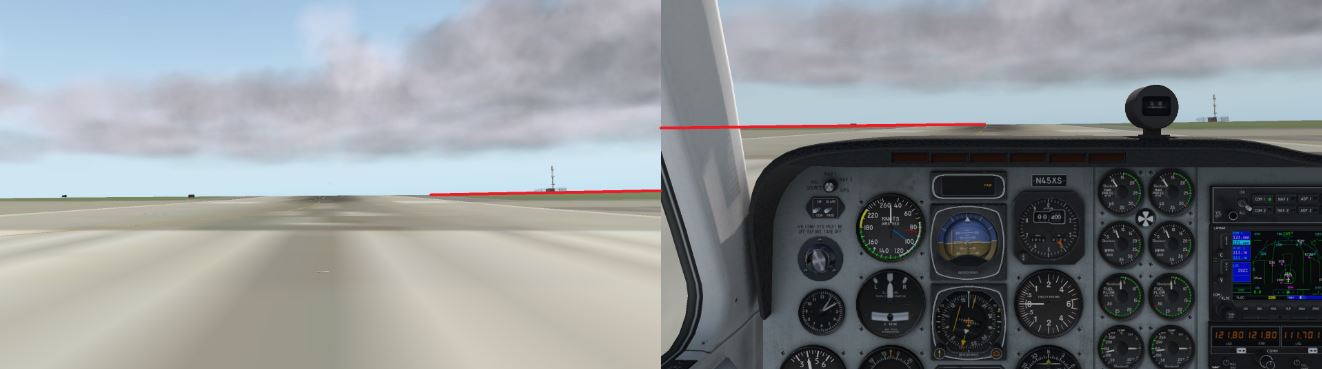
In the left view (“Forward with scenery”) the position of the horizon is lower then the position of the horizon in the right view (“Forward with 3-D cockpit”). This asymmetrical view is the cause of the misalignments and geometrically incorrect views.
Fortunately, the solution is simple. Using the proposed method 1, the asymmetric view in case of “Forward with 3-D cockpit” can be made symmetric again.
Here is a step by step guide:
1. Start X-Plane, select FOV of 60 degrees and select “Forward with scenery” mode. Put a sticker or a marker at the edge of the LCD to mark the position of the horizon.

2. Then select “Forward with 3-D cockpit” and in the
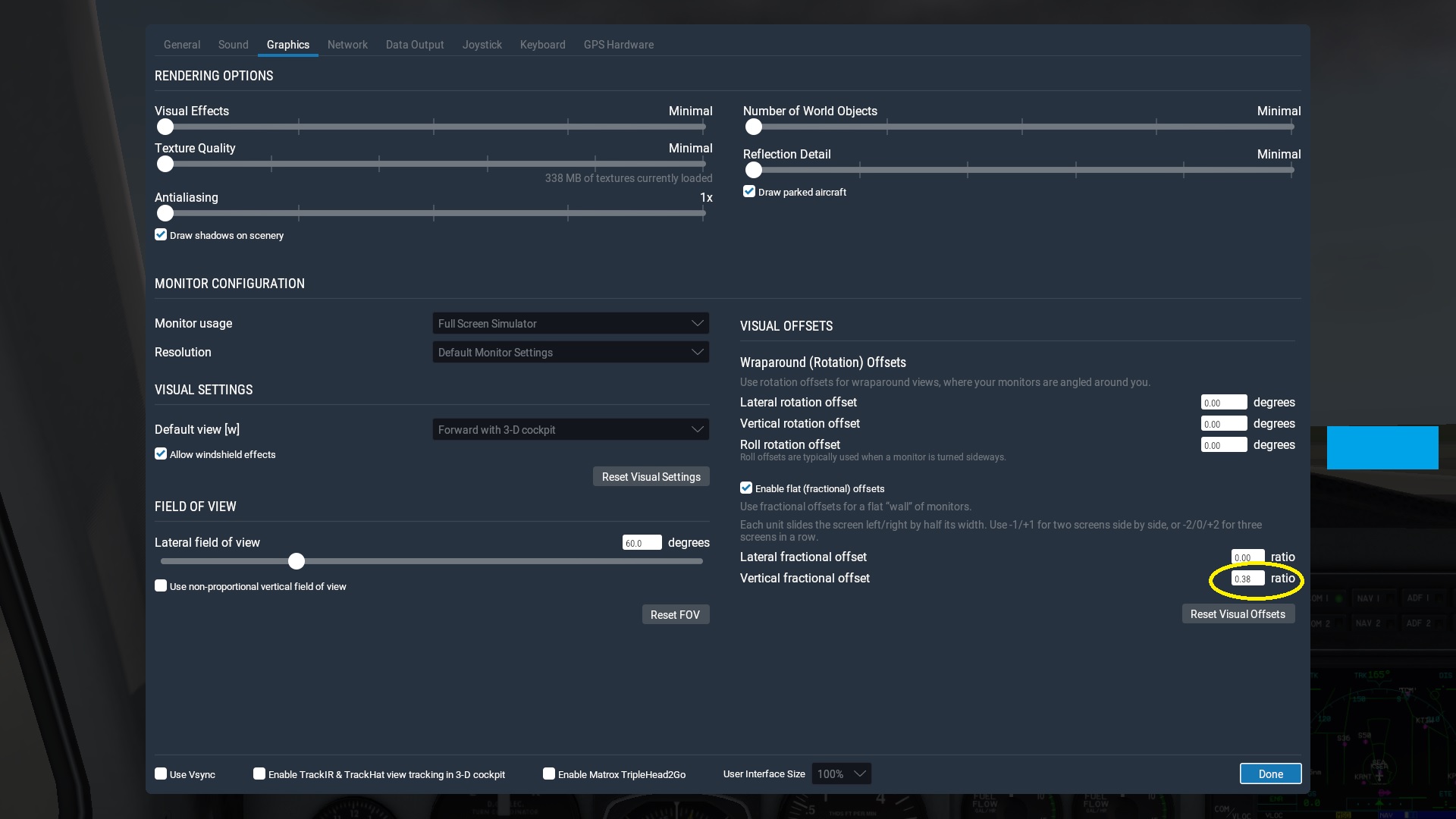
Once aligned, use this value in all view definitions for the left, center and right views.
Note that, this value is dependent on the loaded X-Plane aircraft. For each
Alternatively, the adjustment can be also made in
1. Open Plane Maker and load
2. Select the Standard/Viewpoint menu

3. In the Viewpoint screen, select Cockpit and adjust the SCREEN-CENTERS view center Y value value to “bring” the horizon line to the same position as in the “Forward with scenery” view mode. Save the .ACF file and use the X-Plane Developers/Reload Current Aircraft menu to reload the modified .ACF file.
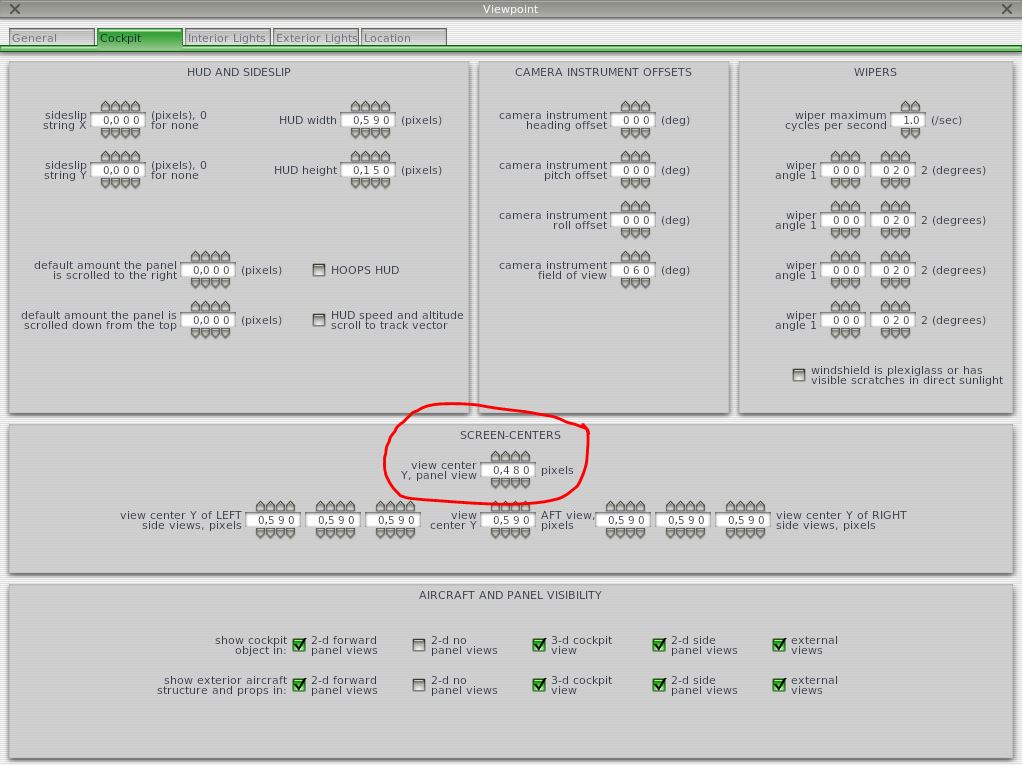
Now, after the view has been made symmetric, X-Plane will produce geometrically correct images on all LCD displays.
This is how it look on the edge between the left and center LCD display:
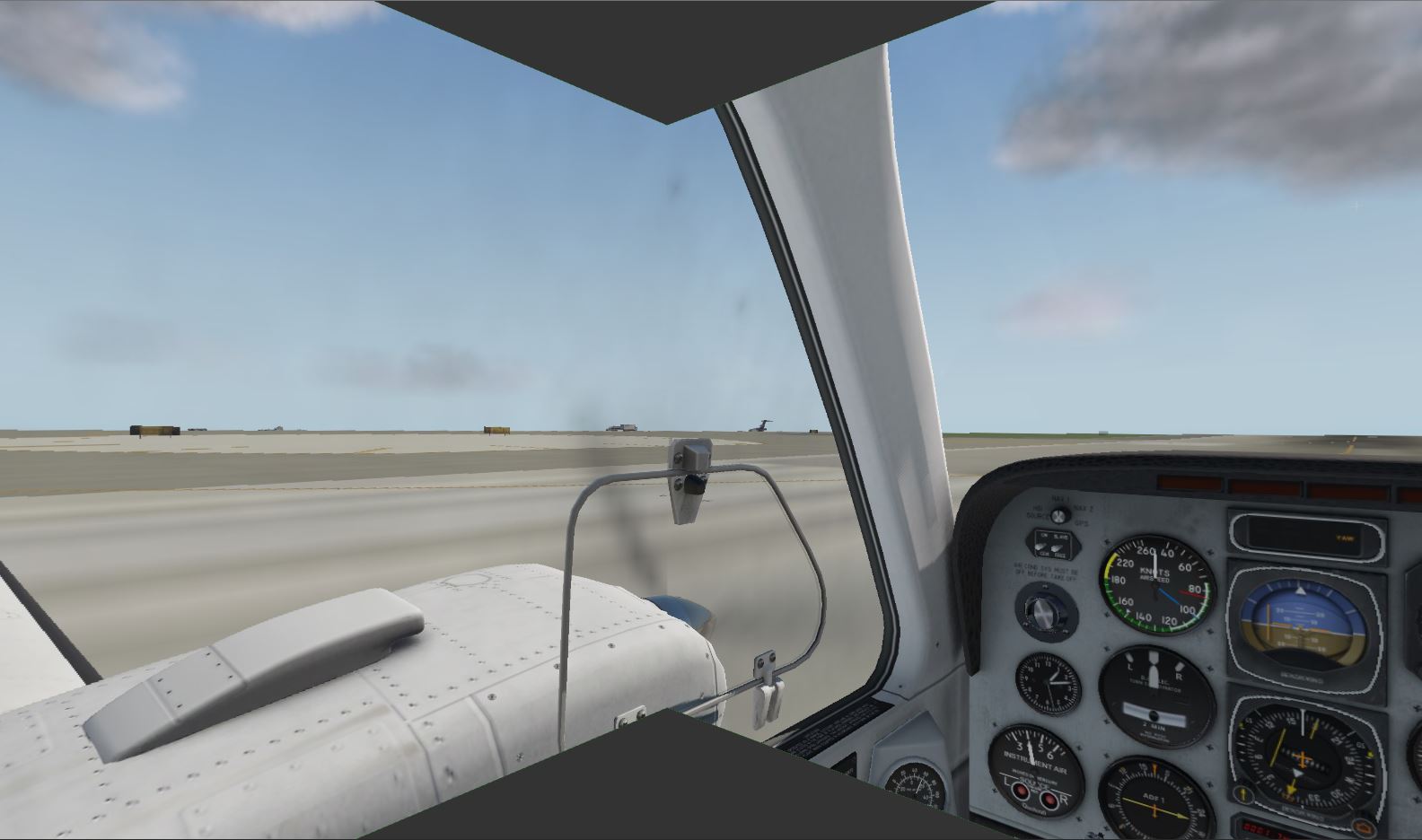
This is how it look on the edge between the center and right LCD display:

This adjustment, of course, provides the needed symmetric views for creating a multi-projector edge blending visuals with “Forward with 3-D cockpit” as well.
In both cases (LCD Panel displays and
We`re here to help!

Office
Grasstrook 24, 5658HG Eindhoven, The Netherlands
Hours
M-F: 8am – 10pm
S-S: Closed
Call Us
+31 40 7114293
Support
support@elise-ng.net
